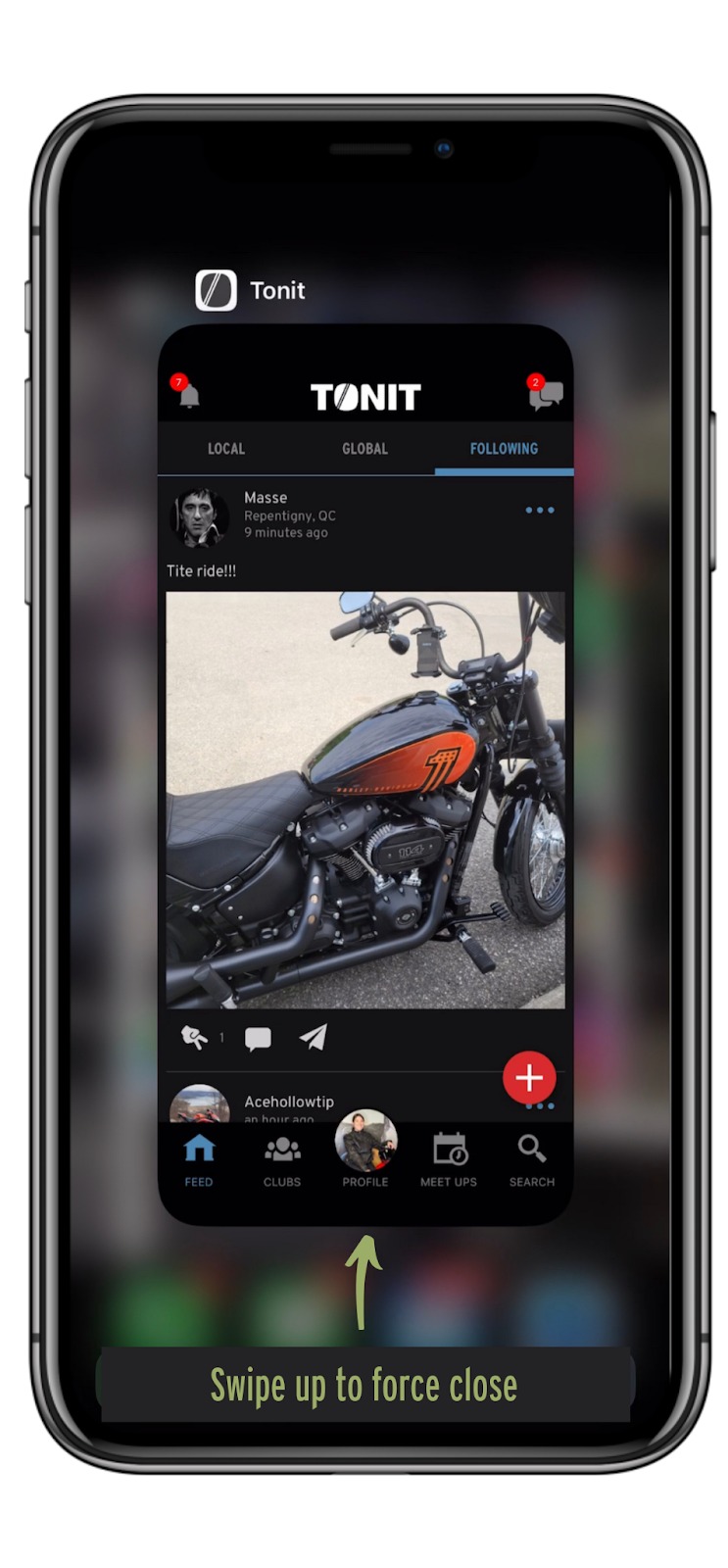HOW TO TROUBLESHOOT GLITCHES
We are no strangers to technology, and that means we sometimes experience glitches within the products and apps we use. If you are using TONIT and suspect it isn’t working properly or you are experiencing a glitch, give these troubleshooting steps a try. Most of the time, it’s a quick fix! Keep in mind, you will want to check and see if the issue persists after each step.
*Please note: Our screenshots are using an Apple device.
Step 1: Force shut TONIT and reopen it.
iPhone: From the Home Screen or inside the app, swipe up from the screen's bottom and hold. You will see all open apps and their preview. Swipe horizontally to find the app you wish to close. Finally, swipe the app card vertically to force quit.
Android: Open the Settings app on the Android device. Scroll the list and tap Apps, Applications or Manage apps. On certain devices like Samsung, tap Application Manager. Scroll the list to find the app to force quit. Tap FORCE STOP.
| 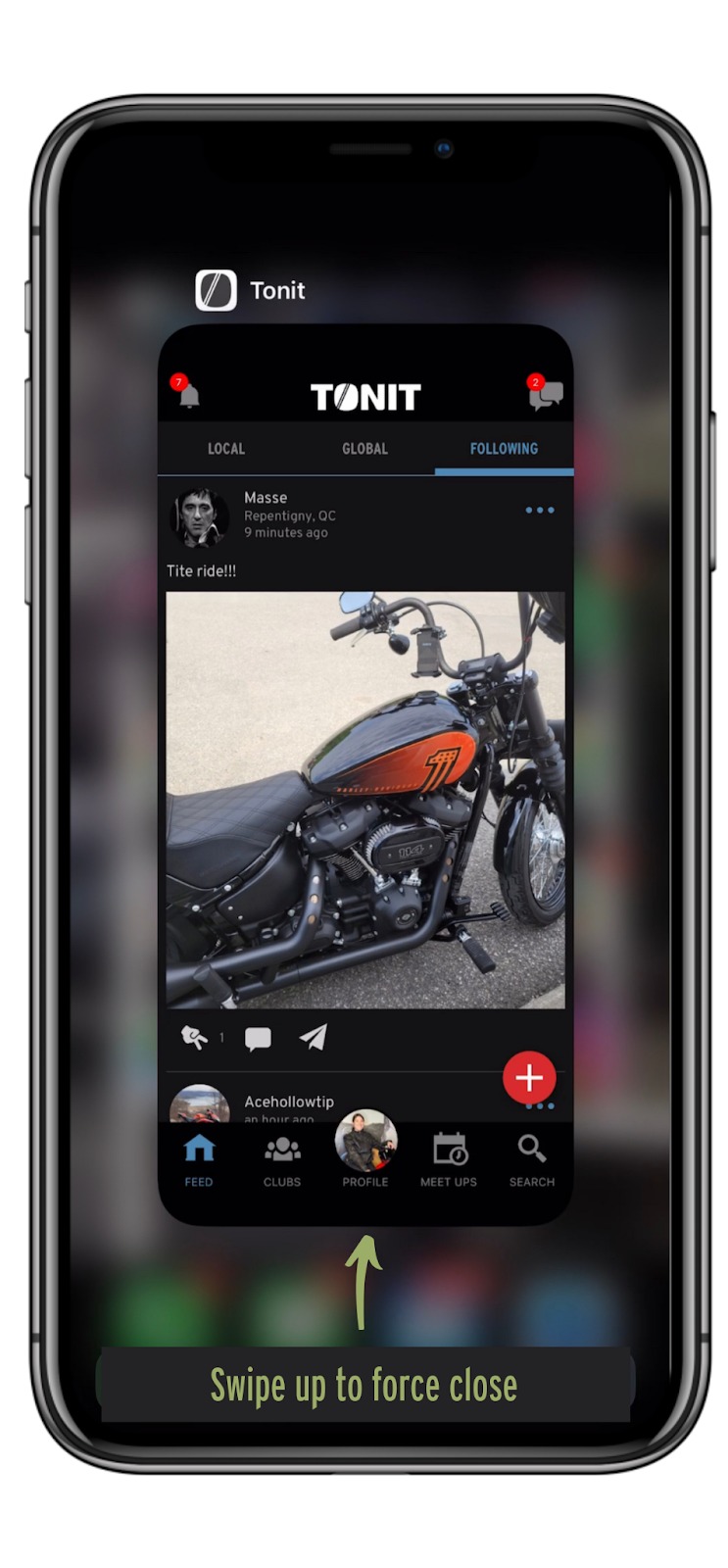
|
Step 2: Log out from your account and log back in (Learn more about how to log out)
Navigate to your profile within the app. Tap the gear in the top right hand corner of your screen. Scroll through the list of options until you see ‘Log Out’. Tap the red ‘X’ and then tap ‘Log out’.
To log back in, tap ‘Login’. Login through whichever method you used to set up your account. This could be email, Facebook or Apple ID.
| 
|
Step 3: Restart your phone and open TONIT again
This one is easy! Turn your phone off and on. Then open the app again. Each phone is different, we suggest Googling how to turn off your specific device if needed. | 
|
Step 4: Check what OS version your phone is running and update if necessary
Apple: Open your devices Settings. Tap General. Tap About’. Your software version will be listed below your device name.
Android: Open your device’s Settings. Tap About Phone or About Device. Tap Android Version to display your version information. | 
|
Step 5: Check the app store to see if the app needs to be updated
Apple: Open the App Store. In the top right hand corner, tap on your profile icon or search for TONIT. If your app requires updating, the ‘Update’ button will be available. Tap Update.
Android: Open the Google Play Store app. At the top right, tap the profile icon.Tap Manage apps & device. Apps with an update available are labeled ‘Update available.” Tap Update.
| 
|
Step 6: Uninstall and reinstall TONIT
Apple: Tap and hold the app. Tap Remove App. Tap Delete App. Lastly, tap Delete to confirm.
Navigate to the App store to reinstall the TONIT app.
Android: Open the Google Play Store app. At the top right, tap the Profile icon. Tap Manage apps & devices. Manage. Tap the name of the app you want to delete. Tap Uninstall.
Navigate to the Google Play Store to reinstall the TONIT app.
| 
|
If the glitch is persistent after working through the troubleshooting steps, please submit a ticket via the in-app feedback function or email us at support@tonit.com and we will be happy to help you further.